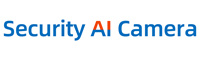Cart
How to download and enable the plugin when viewing on IE explorer?
- Open the IE browser, enter the device IP and press Enter to go. (make sure NVR and computer connect to the same router)
As shown like below:

- Click download
- After successfully saved, refresh the web page or restart the browser, choose to install the ActiveX control according to clew, as shown like below:

Click on Run or Save to continue. If it still asks you to download again after you reopen the browser, please go to the following setting to enable the plugin and make it work.
① Click Tools > Internet Options > Security > Internet > Custom Level.
② Scroll down the mouse until you see ACTIVEX CONTROLS AND PLUG-INS.
(If you have Internet Explorer version 9 or 11, change ALLOW ACTIVEX FILTERING to DISABLE. Other versions of IE browser do not have this option.)
③ Change the following ACTIVEX controls to PROMPT:
Download signed ACTIVEX controls
Download unsigned ACTIVEX controls
Initialize and script ACTIVEX controls not marked as safe for scripting
④ Please click OK, and exit the “Security Settings” menu when you complete the settings.

- After successfully installation, there will be a login box interface, enter the user name: admin, password: leave it empty. Enter the preview interface. As shown like below:

- You can view it now!
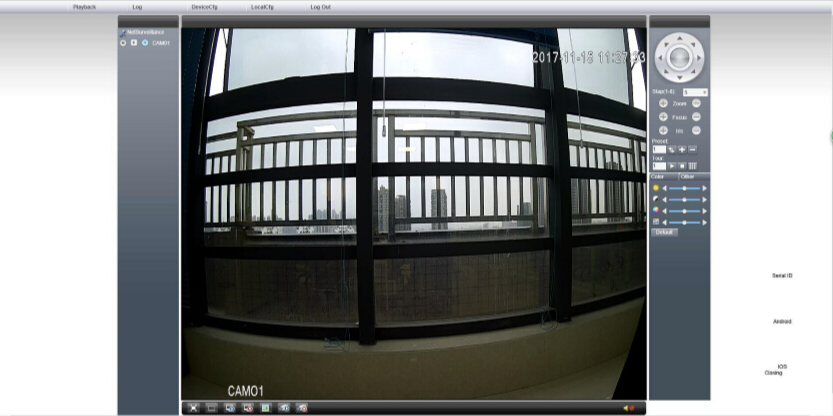
- Company Info
- Feedback
- Customer Reviews
- About Us
- New
- User Center
- Forget Password
- My Orders
- Tracking Order
- My Account
- Company Policies
- Warranty Policy
- Privacy Policy
- Terms of Use
- Shipping & Taxes
- Cooperation
- Sitemap
- Affiliate Program
- Dropship
- Wholesale
- Newsletter